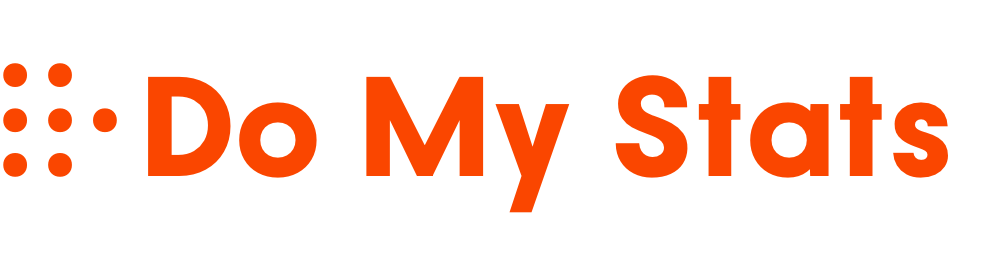The Excel Analysis ToolPak has some hidden gems that can greatly boost your data analysis skills. Beyond its well-known features, it offers advanced tools like regression analysis, histograms, and descriptive statistics that can save you time and improve accuracy. Exploring these lesser-used functions allows you to uncover deeper insights without complex programming. Keep exploring, and you’ll discover how these powerful tools can transform your spreadsheets into dynamic, insightful reports.
Key Takeaways
- Explore lesser-known statistical functions within the Analysis ToolPak for advanced data insights.
- Use hidden features like the Solver add-in for complex optimization tasks.
- Leverage the Data Analysis ToolPak’s correlation and regression tools for in-depth analysis.
- Discover custom data visualization options through the ToolPak’s histogram and descriptive statistics.
- Enable and utilize hidden add-ins to extend Excel’s analytical capabilities beyond basic functions.

Ever wondered how to perform complex data analysis quickly within Excel? The answer lies in *unblocking* some of its hidden gems, especially when it comes to features like pivot tables and data validation. These tools can transform messy spreadsheets into insightful reports without needing advanced programming skills. Pivot tables, in particular, are powerful for summarizing large data sets, allowing you to analyze data from multiple perspectives instantly. You can drag and drop fields to organize your data, revealing trends and patterns that might otherwise stay hidden. Whether you’re tracking sales figures, survey responses, or inventory levels, pivot tables make it easy to condense and interpret data efficiently. Additionally, understanding how to leverage the role of contrast ratio in image quality can help you optimize your data visuals for clearer insights.
Getting started with pivot tables is straightforward once you understand the basics. Select your data range and insert a pivot table from the Insert menu. From there, you simply choose which fields to add to your rows, columns, values, and filters. As you do this, Excel dynamically recalculates summaries, totals, averages, or counts, depending on your needs. This flexibility means you can experiment with different layouts without altering your original data. Plus, pivot tables are dynamic; they update automatically as your source data changes, saving you the hassle of manual recalculations.
Alongside pivot tables, data validation is another hidden gem that can improve your data integrity and streamline data entry. Imagine you’re collecting responses through a form or entering data across multiple worksheets. By setting up data validation rules, you can restrict entries to certain types, ranges, or choices, reducing errors. For example, you can create dropdown lists with predefined options, ensuring consistency across entries. This feature is especially useful when multiple users are inputting data, as it minimizes mistakes and maintains data quality.
Combining pivot tables with data validation *unblocks* even more efficiency. You can design a data entry form that enforces correct input, then analyze that data swiftly using pivot tables. For instance, if you’re tracking customer feedback, data validation can prevent invalid responses, and pivot tables can help you identify common complaints or popular features. These tools work together seamlessly, enabling you to maintain high-quality data and extract meaningful insights in a fraction of the time you’d spend manually sorting or filtering.
In essence, mastering these hidden features allows you to elevate your Excel skills, making data analysis faster, more accurate, and more insightful. You don’t need to be an expert to utilize these tools effectively — just a bit of curiosity and practice. Once you incorporate pivot tables and data validation into your workflow, you’ll wonder how you ever managed without them, turning complex analysis into a manageable, even enjoyable, task.
Frequently Asked Questions
How Do I Enable the Analysis Toolpak Add-In in Excel?
To enable the Analysis ToolPak add-in, you start by going to the File tab and selecting Options. Then, click on Add-ins, and in the Manage box, pick Excel Add-ins, finally hitting Go. Check the box next to Analysis ToolPak to enable it. You can customize settings afterward for better functionality. This process makes it easier to perform complex data analysis directly within Excel.
Can I Customize the Default Settings of the Toolpak?
You can’t directly customize the default settings of the Analysis ToolPak in Excel. However, you can streamline your workflow by creating templates or macros that incorporate your preferred configurations. This way, when you run analyses, your settings are pre-applied, saving you time. While the add-in itself doesn’t offer built-in customization options for defaults, these workarounds help you tailor the experience to suit your needs effectively.
Is the Toolpak Compatible With Excel on Mac?
Imagine you’re in the 90s with your dial-up internet—now, you’re wondering if the Analysis ToolPak is compatible with Excel on Mac. The good news is, yes, it’s compatible! To get started, you need to add and install it through the Excel add-ins menu. Just follow the same steps as Windows, but make certain you’re using a Mac version of Excel. Once installed, you’re good to analyze like a pro!
How Do I Troubleshoot Errors When Using the Toolpak?
When you encounter error messages while using the ToolPak, start troubleshooting by checking if the add-in is enabled. Go to File > Options > Add-ins, and confirm Analysis ToolPak is checked. If errors persist, try repairing Office or updating Excel. Restart the program after updates, and verify your data for compatibility issues. These troubleshooting steps help resolve common errors and ensure smooth operation of the ToolPak.
Are There Keyboard Shortcuts for Quick Access to Toolpak Functions?
Your question about keyboard shortcuts for quick access to ToolPak functions is a smart move—it’s like having a secret weapon! While Excel doesn’t offer dedicated shortcuts for each ToolPak feature, you can use general shortcuts like Alt + A + T to open the Data Analysis dialog box. Mastering these shortcuts helps you navigate faster, making your data analysis process smoother and more efficient.
Conclusion
The Analysis ToolPak is your secret weapon in Excel, turning complex data into clear insights. Don’t let its hidden gems stay buried—explore and discover their full potential. With these tools, you’ll navigate data like a captain steering through uncharted waters, confident and in control. Embrace these features, and watch your analysis skills soar, transforming raw numbers into powerful stories. Embark on today and let the ToolPak be your compass to smarter decisions.