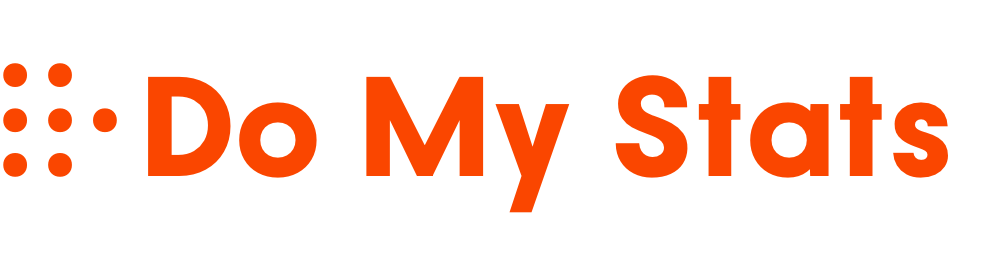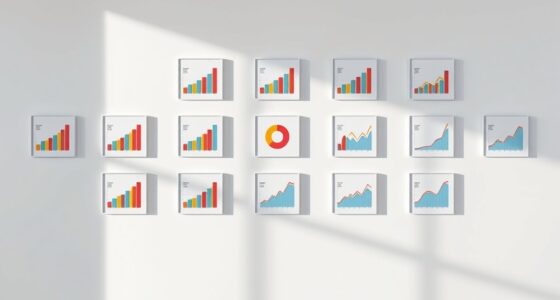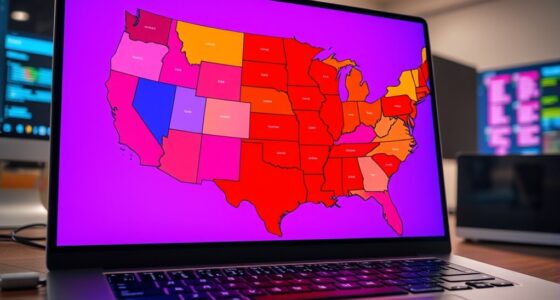To make annotating graphs simple, focus on using clear labels, concise notes, and visual markers like arrows or brackets to highlight key points. Use color coding to differentiate trends or categories and guarantee your annotations stand out by maintaining good contrast. Keep notes brief and organized to avoid clutter, helping you quickly interpret data. If you keep these tips in mind, you’ll find it easier to communicate insights clearly and effectively. Continue to explore for more strategies to improve your annotations.
Key Takeaways
- Use clear labels, notes, or symbols to mark key data points like peaks, troughs, or anomalies.
- Apply contrasting colors to highlight important trends or sections for quick recognition.
- Keep annotations brief and focused to avoid clutter and maintain clarity.
- Utilize arrows, brackets, or lines to connect annotations with relevant data points for better understanding.
- Organize annotations consistently to enhance readability and facilitate easy reference.

Annotating graphs is a vital skill that helps you interpret data more effectively. When you approach a complex graph, your goal is to quickly grasp the key information without getting lost in the details. One way to do this is by using color coding, which adds a visual layer that categorizes or highlights specific data points, trends, or sections of the graph. For example, you might assign one color to positive growth and another to decline, making it easier to identify patterns at a glance. This simple technique saves you time and reduces confusion, especially when dealing with multiple data series or large datasets.
Along with color coding, mastering annotation techniques can considerably improve your ability to communicate your understanding of the graph. Effective annotation involves adding concise notes, symbols, or labels directly onto the graph. These annotations act as markers that draw your attention to important features like peaks, troughs, or sudden changes. When you use arrows or brackets, you clarify which parts of the graph are relevant to your analysis, helping you stay organized and focused. Consistent use of these techniques ensures that your annotations serve as a quick reference, making it easier to recall key insights later.
To make your annotations truly effective, start by identifying the main points you want to highlight. Think about what the graph is telling you: Are there any outliers? Are trends increasing or decreasing? Is there a notable change at a specific point? Once you know what’s important, apply your color coding to differentiate these elements. Use a bright color for critical points or trends you want to emphasize. Then, add brief notes or labels directly on the graph with annotation techniques that clarify your observations. Keep your notes short—just enough to remind you of the context or significance without cluttering the visual. Additionally, understanding the contrast ratio in your visualizations can help ensure your annotations are clearly visible against the background.
Frequently Asked Questions
How Can I Annotate Dynamic or Interactive Graphs Effectively?
To annotate dynamic or interactive graphs effectively, you should add clear interactive labels that guide viewers through the data. Use real-time notes to highlight important changes or trends as users explore the graph. Keep annotations concise and accessible, ensuring they update seamlessly with user interactions. This approach helps viewers understand complex data more easily, making your graphs more engaging and informative without overwhelming them.
What Tools Are Best for Annotating Large Datasets Visually?
Oh, because annotating large datasets visually is a breeze, right? You’ll love tools like digital markup programs such as Adobe Illustrator or specialized software like Tableau, which let you highlight, label, and clarify data points effortlessly. Collaborative tools like Google Sheets or Microsoft Power BI make teamwork a snap, enabling multiple users to annotate and analyze simultaneously. These tools transform overwhelming data into clear, understandable visuals—no magic required.
How Do I Ensure Annotations Remain Clear When Printing Graphs?
To guarantee your annotations stay clear when printing graphs, focus on print clarity and color contrast. Use bold, legible fonts and avoid overly small text. Select high-contrast colors—like dark text on a light background—to make annotations stand out. Test print your graphs first to spot any issues, and consider simplifying complex annotations. This way, your annotations remain distinct and easy to understand once printed.
Can Annotations Be Automated in Graph Software?
Imagine your graph as a busy city map, with roads and landmarks guiding your eye. Automated annotations act like smart traffic signs, guiding viewers effortlessly. Many graph software tools come with built-in annotation tools that let you add labels and notes automatically. These automated annotations save time and keep your graph neat, ensuring clarity. So, yes, you can streamline your work using annotation tools for automatic, precise annotations that enhance your graph’s clarity.
How to Annotate Graphs for Presentation Purposes Without Cluttering?
When annotating graphs for presentations, you want to avoid clutter. Use clear legend placement so viewers can easily identify data series without overlapping important info. Incorporate color coding to differentiate elements, but keep the annotations simple and concise. Limit text and use consistent colors. This way, your graph remains clean, professional, and easy to understand, ensuring your key points stand out without overwhelming your audience.
Conclusion
Now that you know how to annotate graphs easily, you’ll see just how much clarity it brings. It’s funny how a few simple notes can suddenly make complex data clear and memorable. Sometimes, all it takes is a quick annotation to reveal insights you might have missed. So, don’t underestimate the power of a well-placed label — it might just be the missing piece in your understanding. After all, clarity often comes when you least expect it.