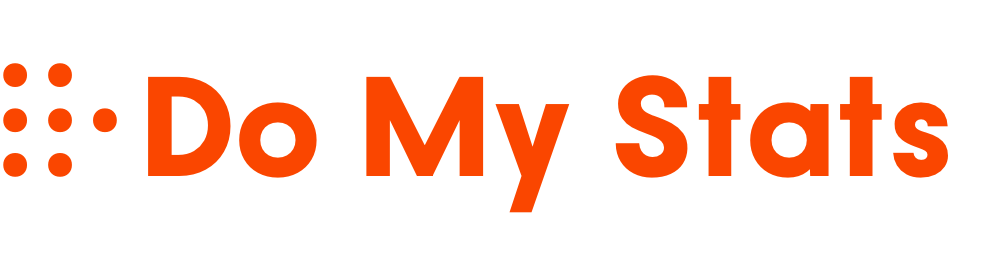To unseal hidden insights in Google Sheets, you should go beyond basic functions and explore advanced stats tools like SPARKLINE, conditional formatting, and error handling with IFERROR. These features let you visualize trends, spot anomalies, and keep your data clean effortlessly. Combining these techniques makes your analysis clearer and more professional. Keep exploring, and you’ll discover even more powerful ways to enhance your data skills that most students overlook.
Key Takeaways
- Master hidden statistical functions like GEOMEAN, HARMEAN, and percentile calculations for deeper data insights.
- Use IFERROR and ISERROR to handle calculation errors and ensure clean, reliable statistical analysis.
- Combine SPARKLINE charts with statistical functions to visualize trends and outliers instantly within cells.
- Leverage conditional formatting alongside stats functions to highlight key data points and anomalies automatically.
- Automate error detection and visualization to enhance data clarity and improve the accuracy of your statistical reports.

Google Sheets offers a powerful set of statistical functions that help you analyze and interpret your data quickly and accurately. But beyond basic calculations, these functions also support advanced techniques like data visualization and error handling, which can elevate your data analysis to a new level. Understanding how to leverage these tools allows you to present your findings more clearly and avoid common pitfalls that can skew results.
Unlock the full potential of Google Sheets with advanced visualization and error-handling techniques for clearer, more accurate data insights.
When working with large datasets, visualizing data becomes essential. Google Sheets provides functions like SPARKLINE, which creates mini charts directly within cells, giving you instant visual cues about trends, outliers, and distributions. These visual elements help you grasp complex information at a glance, making your reports more impactful. Additionally, combining functions like CHARTS or conditional formatting with statistical calculations can highlight significant patterns or anomalies, making your data storytelling more compelling.
Error handling is another critical aspect often overlooked. When performing calculations, especially with functions like AVERAGE, STDEV, or VLOOKUP, errors such as #DIV/0! or #N/A can appear due to missing or inconsistent data. Google Sheets offers built-in functions like IFERROR and ISERROR that let you manage these issues gracefully. For instance, wrapping a formula with IFERROR allows you to specify a default value or message if an error occurs, preventing your sheet from displaying ugly error messages and maintaining the integrity of your analysis. This not only keeps your sheets tidy but also ensures that your results remain accurate, even when data anomalies happen.
Moreover, mastering error handling can save you time during data cleanup. Instead of manually hunting down errors, you can automate the process using conditional formulas that flag or exclude problematic data points. This proactive approach keeps your analysis reliable and trustworthy. When combined with data visualization techniques, error handling ensures that your visual representations are based on clean, accurate data, reducing misinterpretations. Additionally, understanding the importance of contrast ratio in visual output can help you select appropriate display settings to enhance your chart clarity.
In essence, the secret to truly powerful data analysis in Google Sheets isn’t just in calculating statistics but in how you visualize your data and handle errors. By mastering these hidden capabilities, you can produce clearer, more accurate insights that impress your professors and help you make better data-driven decisions. So, take the time to learn these functions, experiment with visual tools, and implement error handling strategies — your analysis will become more robust, insightful, and professional.
Frequently Asked Questions
Can I Automate Stats Updates in Google Sheets?
Yes, you can automate stats updates in Google Sheets. By setting up data validation, you guarantee your data stays accurate, and with conditional formatting, you can highlight key stats automatically. Use Google Apps Script to create custom scripts that refresh your data regularly. This way, your stats stay current without manual updates, making your analysis more efficient and visually appealing.
Are There Hidden Functions for Advanced Statistical Analysis?
Did you know hidden formulas can unlock deeper insights? While Google Sheets offers many built-in functions, some obscure functions and hidden formulas allow for advanced statistical analysis. These tools help you go beyond basic calculations, revealing trends and patterns you might miss. Exploring these secret functions can elevate your data analysis, giving you a competitive edge. So, yes, there are hidden functions for advanced stats, and mastering them boosts your analytical skills.
How Do I Visualize Stats Data Effectively?
To visualize stats data effectively, start by creating clear graphs like bar or line charts. Use graph customization options to highlight key data points and improve readability. Incorporate data validation to guarantee your data is accurate before plotting. This way, your visualizations become more insightful, allowing you to easily identify trends and patterns. Remember, well-customized graphs and validated data make your analysis much more compelling and trustworthy.
Can I Integrate Google Sheets Stats With Other Tools?
Yes, you can integrate Google Sheets stats with other tools. You can connect Sheets to platforms like Google Data Studio, Zapier, or APIs for seamless data transfer. Just remember to prioritize data privacy by controlling access and permissions. Additionally, you can customize formulas to tailor data exports or integrations, ensuring your stats fit your needs while maintaining security. This flexibility makes Google Sheets a powerful hub for your data workflows.
What Are Common Mistakes When Using Stats Functions?
When using stats functions, you might make mistakes like data misinterpretation or formula errors. Always double-check your data for accuracy and guarantee your formulas are correct, especially with ranges and references. Avoid assuming results without verifying them, as misinterpretation can lead to wrong insights. Remember, small errors in formulas can greatly affect your analysis, so take time to review your work carefully for reliable results.
Conclusion
Mastering these hidden stats functions in Google Sheets is like discovering a secret garden of insights. They unlock powerful tools that can turn raw data into meaningful stories, giving you an edge in analysis. Don’t just scratch the surface—dive deep and let these functions be your compass through the maze of numbers. With them, you’ll transform spreadsheets from mere data dumps into a symphony of clarity and understanding, making your skills truly shine.