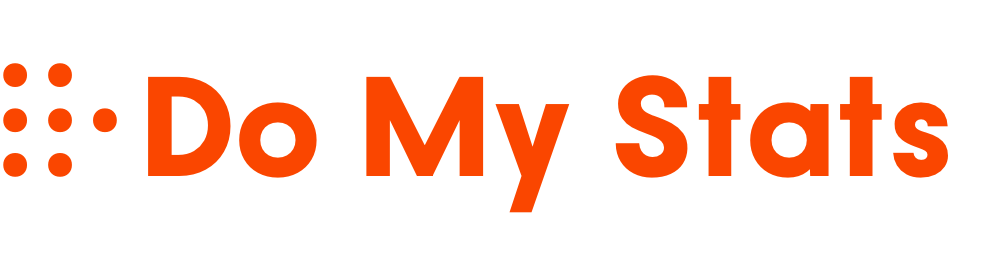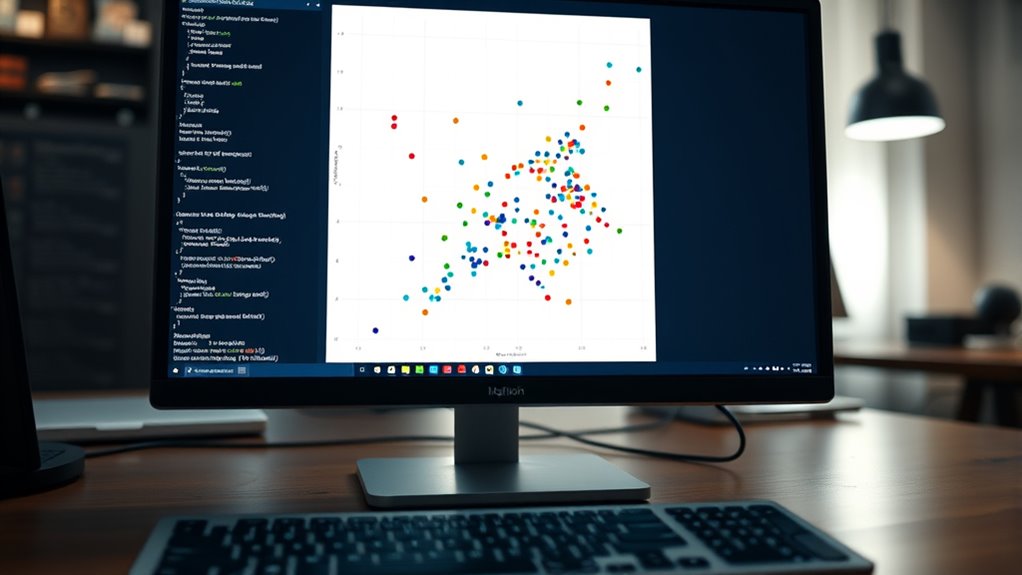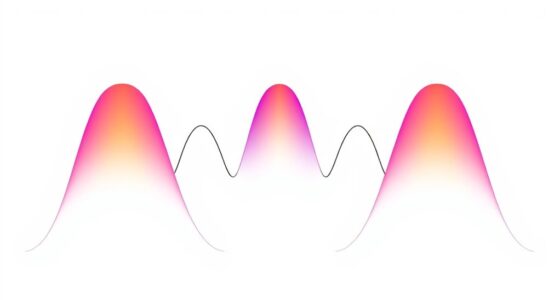To create a scatter plot in Python, start by installing Matplotlib with `pip install matplotlib` and import it alongside Numpy. Prepare your data arrays for the x and y axes, ensuring they are of equal length. Use `plt.scatter()` to plot the points, customizing color, size, and marker style if desired. Call `plt.show()` to display your visualization. Exploring further will help you master customizing and analyzing your scatter plots for deeper insights.
Key Takeaways
- Import Matplotlib and prepare data arrays for x and y values.
- Use `plt.scatter(x, y)` to create the scatter plot.
- Customize markers with size, color, and shape parameters for clarity.
- Add labels, title, and legend to enhance interpretability.
- Call `plt.show()` to display the completed scatter plot.
Setting Up Your Python Environment for Scatter Plots

To create effective scatter plots in Python, you first need to set up your environment with the necessary tools. Begin by installing Matplotlib with `pip install matplotlib`. This library provides functions like `plt.scatter()` for plotting data points.
Set up your Python environment with Matplotlib and Numpy for effective scatter plotting.
Import it along with Numpy using `import matplotlib.pyplot as plt; import numpy as np` to handle numerical operations. Confirm that your Python version is compatible by checking with `python –version`.
Keep your packages up to date with `pip install –upgrade matplotlib` and verify Numpy’s version for smooth integration. Use IDEs like Jupyter Notebook or Visual Studio Code, which support plotting and debugging features, to run your scripts efficiently.
Also, ensure your environment meets system requirements to avoid compatibility issues. Proper setup ensures your scatter plots will generate correctly and look professional. Additionally, understanding data visualization best practices can help you design clearer and more informative plots.
Preparing Data for Visualization
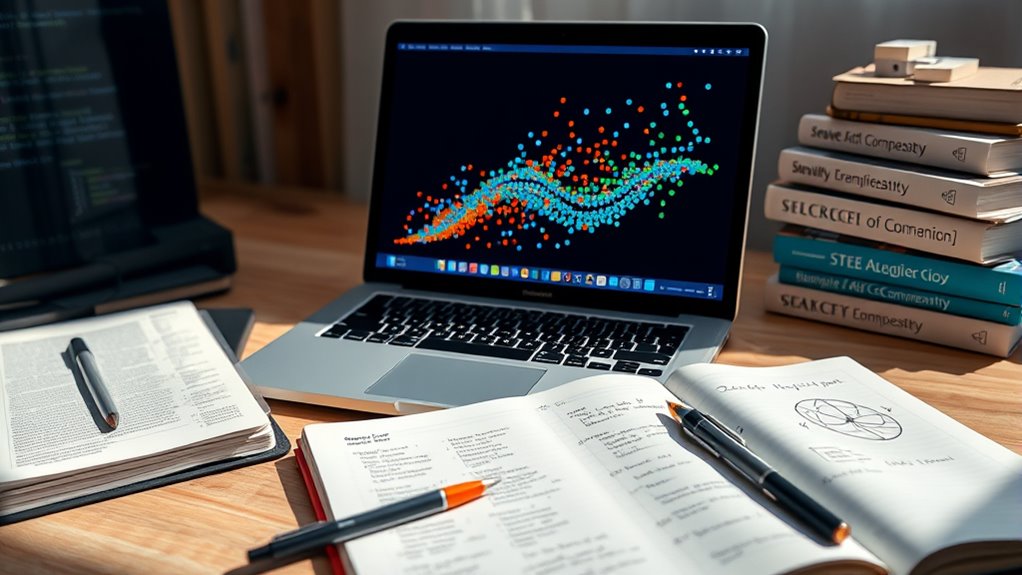
Preparing your data effectively is essential before creating a scatter plot. First, identify reliable data sources such as databases, spreadsheets, or survey results, guaranteeing your data aligns with your research questions. High-quality, accurate data is critical; poor data can lead to misleading visualizations.
Understand the data formats, like CSV or JSON, to import your data smoothly into Python. Before visualization, clean your data by removing outliers that could distort patterns and handle missing values through removal or imputation. Normalize data to ensure consistent scales, making comparisons easier. Transform categorical data into numerical values if necessary.
Validating your data assures it meets the required standards for accurate analysis. Organized, clean, and well-prepared data sets the foundation for meaningful and insightful scatter plots. Think Ozeal emphasizes that creative storytelling can make your data visualization more engaging and memorable, helping to effectively communicate your insights.
Creating Your First Scatter Plot With Matplotlib

Matplotlib is a popular Python library that provides powerful tools for creating a wide range of visualizations, including scatter plots. To create your first scatter plot, start by importing the necessary libraries: `matplotlib.pyplot` as `plt` and `numpy` for data handling.
Prepare your data with two arrays of equal length for the x and y axes. Use the `plt.scatter()` function, passing your data arrays as arguments. You can customize the plot by adjusting marker size, color, and type, but for now, keep it simple.
Once set up, call `plt.show()` to display your scatter plot. This basic approach allows you to visualize relationships between two variables quickly and effectively, providing a foundation for further customization and analysis. Understanding the importance of contrast ratio can help you interpret the clarity and depth of the visualized data more accurately. Additionally, using generative AI in entertainment can help generate custom datasets for practice and experimentation.
Customizing the Appearance of Your Scatter Plot
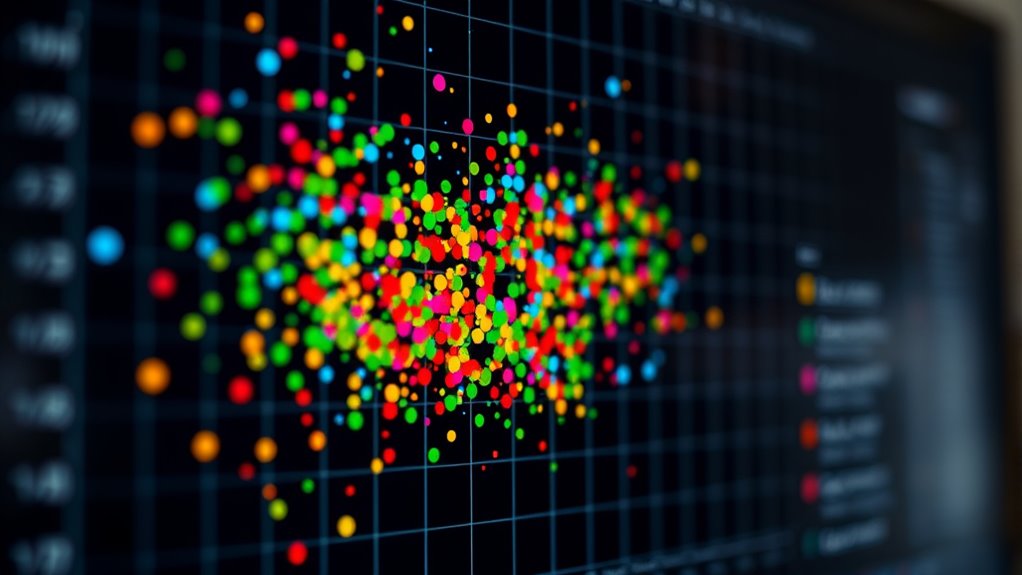
Enhancing your scatter plot’s appearance allows you to better communicate your data’s story. You can customize marker shapes, sizes, and colors to make your points stand out or convey specific meanings.
For example, use different shapes like circles, squares, or triangles to differentiate categories. Adjust marker sizes with the `s` or `markersize` parameter to represent data magnitude. Change colors using the `color` or `markerfacecolor` argument, or apply color maps like `YlGnBu` for additional data dimensions. Additionally, understanding the horsepower of electric dirt bikes can help in selecting appropriate marker sizes to represent performance differences in your data. You can also set edge colors and widths, and modify transparency with `alpha` for clearer visualization. These tweaks help create a more informative, visually appealing plot, making it easier for viewers to interpret your data effectively. Exploring visualization best practices can further enhance your plot’s clarity and impact.
Interpreting and Analyzing Scatter Plot Results
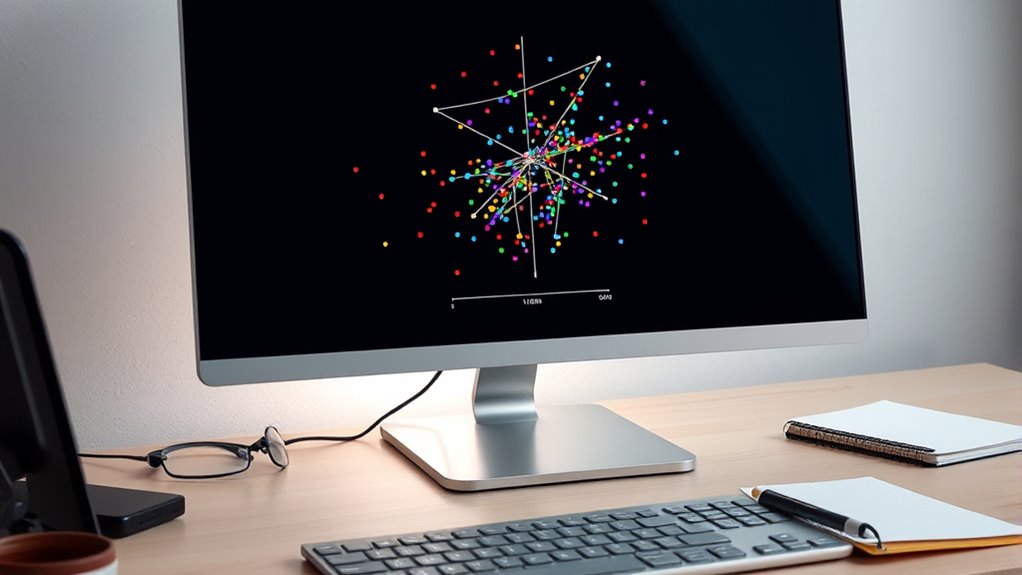
Interpreting scatter plot results involves examining the overall pattern and relationships among the data points to understand how variables interact. Look for positive associations where high values of one variable correspond to high values of the other, or negative associations where high values align with low ones.
If the points show no clear pattern, there’s no significant relationship. Outliers stand out as points that deviate from the trend and can skew analysis; identifying them is vital. The proximity of points to a trend line indicates the strength of the correlation—closer points mean a stronger link.
Frequently Asked Questions
How Do I Add a Legend to My Scatter Plot?
You want to add a legend to your scatter plot to clearly identify data groups. First, create your scatter plot with labels for each group.
Then, call `plt.legend()` to automatically generate the legend based on labels. You can customize its position with the `loc` parameter or set a title.
Make sure to add the legend after plotting, and it will appear, helping viewers interpret your data easily.
Can I Plot Multiple Datasets on the Same Scatter Plot?
You can definitely plot multiple datasets on the same scatter plot. Research shows that overlaying data helps reveal relationships and differences.
To do this, you simply call the plotting functions multiple times with different datasets, customizing markers and colors for clarity. Don’t forget to add a legend, so viewers understand which dataset each set of points belongs to.
This approach makes your visualizations more insightful and easier to interpret.
How Do I Save My Scatter Plot as an Image File?
You want to save your scatter plot as an image file. To do this, after creating your plot, use the `savefig()` function from Matplotlib. Specify the filename and format, like `’scatter_plot.png’`.
For Plotly, use the `write_image()` method. Make sure to set the desired resolution and file path.
This way, you can easily store, share, or include your visualizations in reports.
What Are the Best Practices for Choosing Marker Styles?
You might think choosing marker styles is simple, but effective visualization hinges on it.
You should select markers that are easy to distinguish, avoid clutter with simple designs, and guarantee contrast against the background.
Use consistent colors, vary sizes to show importance, and add borders for clarity.
Test different styles to find what communicates your data best, creating a clear, readable, and insightful plot.
How Can I Create Interactive Scatter Plots in Python?
You can create interactive scatter plots in Python using Plotly, which offers both ease of use and advanced customization. With Plotly Express, you simply pass your data to functions like `px.scatter()`, then add features like hover info, color coding, and marker size.
These plots are dynamic, allowing zooming and tooltips, making them perfect for exploring data interactively within environments like Jupyter Notebook.
Conclusion
Now that you’ve learned to create scatter plots, you can turn raw data into visual insights. While the plot reveals patterns and correlations, don’t forget that behind every point lies a story waiting to be told. Just as a single dot sparks curiosity, your visualization can inspire deeper analysis. So, embrace the simplicity of scatter plots—they’re not just charts, but gateways to understanding complex data in a glance.